Online Donations—United States
For further support, clerks may contact the Global Service Center at 1-800-537-5932.
Getting Started
Donating online is an alternate method for contributing to the Church, similar to giving your donation to your bishop or branch president. When you donate to the Church online, you can access your donation history in real time, and you can print your donation statements.
You can start using online donations to pay your tithing and other offerings by navigating to ChurchofJesusChrist.org or by going to the My Account and Ward menu on ChurchofJesusChrist.org at the top right corner of the page. Click My Account and Ward and then the Donations link under the “My Ward” section. You will be prompted to use your account username and password to access the system.
The Donation Process
Step 1: Make a Donation (ChurchofJesusChrist.org)
To make a donation, click in the blank field and enter the donation amounts just as you would on a paper donation slip. For example, enter your tithing amount next to “Tithing.” With the field highlighted, enter the amount you want to donate. Repeat this step for each category in your donation. When you are finished, click Next Step.
Donating to the Ward Missionary Fund
Missionaries and their families make sacrifices to provide financial support for missionary work. They are asked to contribute a specified amount in support of missionary work. Nevertheless, contributions to ward missionary funds remain subject to the Church’s discretion and control and are not legally designated or earmarked for any particular missionary. These contributions are pooled to equalize funding for missionaries not supported by the General Missionary Fund.
To donate to the Ward Missionary Fund, click Select a missionary.
- From the drop-down list, select the name of the missionary.
- Enter your donation amount in the blank highlighted field next to your selection.
Donating Funds to the Ward Missionary Fund in Other Wards or Branches
To donate to a ward missionary fund in another ward or branch, click Select a missionary, and then click Missionary in Other Ward or Branch.
- Enter the ward or branch number, and click Continue. For help in getting a ward or branch number, click How do I get a ward or branch number?
- From the drop-down list, select the name of the missionary.
- In the blank highlighted field next to the missionary’s name, enter the amount you wish to donate.
Specifying Other Donations
To donate to one of the other five donation categories (Book of Mormon, Temple Construction, Perpetual Education, Temple Patron Assistance, or Priesthood Restoration Site), click Select a category.
- Click on the category to which you want to donate.
- Enter your donation amount in the blank highlighted field next to your selected category.
Step 2: Bank Account
The first time you make an online donation, you will need to add a bank account. Donations are made using an electronic funds transfer from your bank account.
To add your bank account, you will need to know:
- Your account type (checking or savings).
- Your financial institution routing number.
- Your financial institution account number.
You can view this information on the bottom of your check or get it by contacting your financial institution. During the donation process, you will be directed where to enter the bank account information.
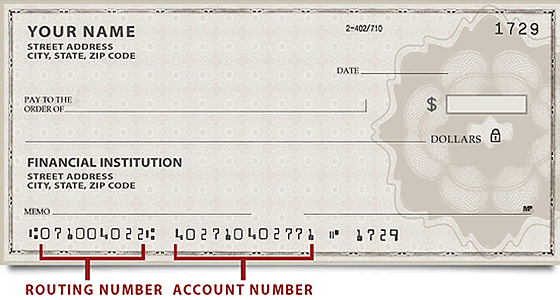
Add Bank Account
- From the Account Type drop-down menu, select Checking or Savings.
- In the “Name Your Account” field, enter a nickname for your bank account that will help you recognize the account.
- In the “Routing Number” field, enter your bank’s routing number. This is a nine-digit number at the bottom of your check, to the left of your account number.
- In the “Account Number” field, enter your account number. Your account number is located at the bottom of your check.
- Enter your account number again for verification.
- If you want to make this account your default bank account, click the Make this my default account check box.
- Read the Authorization and Acknowledgment box, and then click the check box to authorize an electronic withdrawal from your bank account.
- Click Save. You will return to the Select Account screen. When the account you want to use is selected, click Next Step.
Step 3: Review and Submit
On this screen, you can review and edit your donation and your bank account information before submitting the donation.
Edit Slip
To edit your donation, click the Edit button next to “Tithing and Other Offerings.”
Make the desired changes to your donation slip, and then click Save.
Edit Bank Account
To change the bank account for this donation, click the Edit button next to “Bank Account.” Add a new account, and click Save, or select a different bank account if you have more than one set up, and then click Next Step.
Submit
When you confirm that your donation and bank account information are correct, click Submit to complete your donation.
Print Receipt
After submitting, you have the option to print a receipt of your donation. To do so, click Print Receipt. Click Done to finish.
Donation History (ChurchofJesusChrist.org)
This page allows you to see all your donations, including those made in your current ward or branch as well as contributions made in any previous wards or branches you have attended. You can view your donations for specific date ranges and categories, such as tithing, fast offerings, or the ward missionary fund.
Summary View
In “Summary” view you can view and print a list of your donations for the current or previous year, or you can enter a custom date range. The list shows:
- The date of the donation.
- The source of the donation:
- Donation at your ward or branch.
- A donation at the Church Administration Office.
- A bill pay donation.
- An online donation.
- The status of your donation:
- Processing—Your donation has been recorded and is awaiting submission to the financial institution for payment.
- Completed—Your donation has been received and recorded and is now complete.
- Reversed—Your donation has been reversed because of insufficient funds or for some other reason.
- The amount of the donation.
Category View
In “Category” view you can see and print a list of your donations by donation category for the current or previous year, or you can enter a custom date range. The list shows:
- The categories you donated to during the selected time period.
- The amount of the donations made in each donation category during that time period. For example, you can view and print the total amount of tithing and fast offerings you have donated since the first of the year.
Date Ranges
You can set custom date ranges by following these steps.
- Under “Select Date Range,” select Custom Dates.
- In the “From” field, select the desired day, month, and year from the drop-down lists.
- In the “To” field, select the desired day, month, and year from the drop-down lists.
To view the details of any donation, simply click the donation in the list. A familiar yellow donation slip will appear with the details of your donation.
Donor Statements (ChurchofJesusChrist.org)
You can view and print donor statements applicable to your area.
Official Tax Statement
The Official Tax Statement is a tax-valid statement that you can use when preparing your tax return. Statements can also be generated for past years to replace those that may have been lost. To print a statement:
- Click Official Tax Statement.
- Select the country (if you have made contributions in only one country, you will not need to make a selection).
- Select the year from the Select Year drop-down list.
- Click Generate Statement.
- Select the statement you want to print from the list of generated statements.
Statement of Contributions
The Statement of Contributions will include all the contributions you have made during the selected period, regardless of country, currency, unit, or donation category. You can print a statement for the current or previous year, or you can select custom dates. To print a statement:
- Click Statement of Contributions.
- Under Statement Options, select Current or Previous Year, or select Custom Dates and enter a date range.
- Click Generate Statement.
- Select the statement you want to print from the list of generated statements.
- Click Print to print the statement. Your print options will depend on your browser and your printer.
Date Ranges
You can set custom date ranges by following these steps.
- From Statement Options, select Custom Dates.
- In the “From” field, select the desired day, month, and year from the drop-down lists.
- In the “To” field, select the desired day, month, and year from the drop-down lists.
Generated Statements
You can select statements you have generated yourself or statements that the Church has pre-generated for your convenience. To view and print a generated statement, click the name of the statement and then click Print. The statement will print as a PDF, using the print functionality in your browser.
Settings
In “Settings,” you will be able to review your name, member record number, email address, and other information specific to you. You will be able to change the settings for automatic email notifications, add or delete your bank account information, select whether or not your spouse’s name appears on donation slips and donor statements, allow your spouse to see donations made under your name, and decide whether your financial statements need to be printed by your ward.
Donor Details
The “Donor Details” section shows your name, address, ward or branch, stake or district, member record number, and email address. To make changes to your name, address, or assigned ward, branch, stake, or district, contact your ward or branch clerk. You can make changes to your email address and preferred language through your account.
Preferences
The “Preferences” section allows you to select whether to display your spouse’s name on donation slips and donor statements, to authorize your spouse to view your donations, and to print your own donation statements or have your ward print them for you.
To add your spouse’s name to donation slips and donor statements:
- Click the Display Spouse Name check box.
- Click Return to Make a Donation. This option is available only if you entered this screen by clicking the help (?) icon next to your name on the donation slip. Otherwise, you have to exit Settings by selecting one of the left menu options.
(NOTE: While your spouse's name may appear on donation slips and statements, donations are recorded to individual membership records.)
To authorize your spouse to view your donations:
- Click the Allow spouse to view my donations check box in the “Preferences” box.
- Click Return to Make a Donation. This option is available only if you entered this screen by clicking the help (?) icon next to your name on the donation slip. Otherwise, select one of the left menu options to exit Settings.
Selecting this option will allow your spouse to view your donations when he or she logs in to the Donations page, and it will also generate donor statements for both spouses.
If you will print your own donation statements, click the My financial statements do not need to be printed by my Ward check box. If you do not check the box:
- Your ward will print a year-to-date donation statement for you and give it to you before tithing declaration.
- Your ward will print a donation statement or Official Tax Statement for you and give it to you in January.
To display the welcome screen each time you enter the Donations page, click the Display welcome screen when entering online donations check box.
Bank Accounts
Donation Accounts
The “Donation Accounts” section defaults to the account initially added. You can add additional bank accounts, select a default bank account if you have more than one account, and delete a bank account. Click here to learn more.
Reimbursement Accounts
Members can receive ward or stake reimbursements to their bank account via electronic funds transfer (EFT). The member can add one bank account that will receive reimbursements. The bank account may be changed or deleted at any time. Click here to learn more.
Notification Preferences
The “Notification Preferences” section displays your email address and gives you the options of receiving email notifications:
- When an online donation is submitted to the Church.
- When an online donation is recorded in the Church donation records.
- With updates and general information.
Answers to General Questions
How long will it take a donation to be withdrawn from my bank account?
Funds are withdrawn from your bank account through an electronic funds transfer (EFT). Depending on the day you submit your donation, it may take one to three days for the money to be withdrawn from your account. Bank holidays can also affect the timing of the withdrawal from your account. Make sure you have sufficient funds in your account or the donation will be reversed.
Can I make a donation to the missionary fund of another ward?
Yes, you can make a donation to another ward or branch’s ward missionary fund, but you will need to know the unit number of that ward or branch. Go to Make a Donation, click Select a missionary, and then click Missionary in Other Ward or Branch. (Note: Currently you can contribute only to the missionary funds of wards and branches in the country where you make the donation.)
Enter the ward or branch number, and click Continue. For help in getting a ward or branch number, click How do I get a ward or branch number?
From the drop-down list, select the name of the missionary, and enter the amount you want to donate.
If I make a fast-offering donation online, will the donation be available to assist those in need in my home ward or branch?
Yes, your online fast-offering donation is handled just as if you had given the donation to a member of your bishopric or branch presidency.
Can I use a credit card or debit card to make an online donation?
No, all online donations require the use of an electronic funds transfer (EFT) from your checking account or savings account.
What is a routing and transit number?
A routing and transit number (often called a routing number) is a number assigned to each bank that allows funds to move between banks. It is a nine-digit number located at the bottom left of your check between two symbols, such as 
Will my bank charge me a fee to process an online donation?
In general, there are no fees associated with an electronic funds transfer (EFT). However, you may want to verify that with your financial institution.
Why doesn’t my spouse’s name appear on my donation slips?
Donations are associated with one membership record number. They are recorded in only the account of the member who made the online donation. They do not appear in a spouse’s account. However, you can choose to include your spouse’s name on donation slips and donor reports. Go to Settings, and under “Preferences” click the Display spouse name check box. Although your spouse’s name may appear on the donation slips and statements, donations are recorded to individual membership records. In case of your spouse’s death, contact your ward clerk or finance clerk and have him print your spouse’s donor statement for you. In such cases, you will appear as the donor’s spouse. Your ward clerk or finance clerk can also provide you with your spouse’s Official Tax Statement in January.
Why can’t I see my spouse’s donations when I log in to the Donations page?
For legal and privacy reasons, donations are recorded under individual membership records. However, your spouse can authorize you to see his or her donations. To authorize your spouse to view your donations, click Settings. In the “Preferences” section, check the box that says Allow spouse to view my donations.
My son wants to make an online donation from his savings account. Is there a minimum amount he has to donate through an online donation?
Yes. Currently, your donation must be greater than $1.00 to donate online.
Consistent with Church policy, our ward may have a fundraising activity to raise money for youth activities such as Young Women or Aaronic Priesthood quorum camps. Can this money be donated online?
No, contributions made for fundraising activities are not considered donations but are considered a payment for goods or services and cannot be completed online. They are similar to paying for the cost of craft projects that are part of a Relief Society activity. They must be done through your local ward or branch.
When I reviewed my previous donations, I noticed I made a mistake and put my donation in the “Fast Offerings” category instead of in “Tithing,” where I wanted it. Can I change a completed donation?
No, completed donations cannot be edited. However, you can print a copy of your completed donation, take it to your ward or branch financial clerk, and ask him to correct the donation category for you on the ward or branch computer.
I would like to have my donation refunded. How do I do that?
Donations are a free-will offering and cannot be refunded.
What is the difference between online donations and my bank’s bill pay?
Online donations enable the Church to receive donations directly from your bank account, using the online donation slip to provide your desired category breakdown. This option has more categories to select. Bill pay directly to Church headquarters requires you to use your bank’s program and enter a specific payee to select one of the general donation categories. It also requires donors to manually enter their member record number, which increases the likelihood of errors occurring. Online donations are the preferred electronic method for donating to the Church.
If I make an online donation on December 31, when will my donation be officially added to my donation records?
Online donations are recorded with the date the donation was submitted. All times and dates are recorded using mountain time. For example, if a donation is submitted online on Friday, December 31, at 11:45 p.m. mountain time, the donation will be recorded with a December 31 date even though the donation may not be processed until the next business day.
Why can’t I set up a recurring donation using the system?
Recurring donations are not allowed online. You can, however, select a previous donation and click the Reuse This Donation button to quickly make a donation with the same amounts.
I have a question about one of my donations. Where do I go for help?
Most of your questions can be answered by looking at the “Answers to General Questions” section of the Help page or by speaking with your ward or branch clerk.
Why do I need to have a unit number to donate to the missionary fund of another ward or branch?
Privacy concerns dictate that unit numbers be used for donations to the missionary funds of other wards and branches.
What is the minimum age required to make online donations?
You must be 13 or older to use the system.
I just submitted my donation request and noticed I made a mistake. How can I cancel my donation request?
As long as the Church hasn’t already processed your donation, you may still be able to cancel the donation request. You can cancel the donation request a few different ways: Click the x icon next to the donation that is still in “Processing” status, or click the donation, go to the yellow slip, and click the Cancel Donation Request button at the bottom of the slip. The donation request will be canceled and deleted from the system.
I logged in to the Donations page for the first time, and I don’t see any of my donations listed. Where are they?
Log in to the Donations page using your account username and password. Click the Membership option, and follow the prompts to assign your member record number to your account. You can also check with your ward clerk to see if the wrong donor, such as your spouse, was selected when recording the donations.
Where can I donate my tithing and other offerings online?
You can go directly to donations.ChurchofJesusChrist.org, or you can go to ChurchofJesusChrist.org, click My Account and Ward at the top right of the page, and then click the Donations link under the “My Ward” section.
I’m concerned about security. Is my information secure when I make online donations?
Yes. The online donation system has been built with the latest encryption technologies and processes available. It has also undergone many security audits and is continuously monitored to ensure that it remains secure. The Church also does not store any sensitive banking data from online donors. The storage of this sensitive data is done by a trusted banking partner who also uses the latest encryption technologies available. Please be sure to use the most current web browser to take advantage of the latest security updates.
Why do I see missionaries in the “Ward Missionary Fund” drop-down list who have been home for months?
Please let your ward or branch clerk know so he can take appropriate action.
Can I add a note or memo to my donation?
Yes, you can add a note to a new donation or to an existing donation. Simply click the Notes icon at the bottom of the slip.
Why should I use an electronic funds transfer (EFT) to receive ward or stake reimbursements?
An EFT is more secure than other methods of receiving reimbursements from your ward or stake.
Who activates my electronic funds transfer (EFT) reimbursement account?
You do! You can use an existing donation account or add an additional reimbursement account. Click here to learn more.
Why do we encourage the member to add and manage his or her own bank account?
Bank account information is personal information that needs to be safeguarded. In the United States, members are required to add their own bank account. In other countries, not all members have a Church Account; therefore, we allow, but do not encourage, leaders to add member’s bank accounts.
How long does it take for the funds to be deposited into my bank account?
Generally, once the reimbursement has been processed by your unit leadership, please allow up to four business days for the funds to appear in your account.
Can I still receive a check for my ward or stake reimbursement?
Reimbursements by check are available in those countries that had them previously. Members are encouraged to use the EFT reimbursement process.
